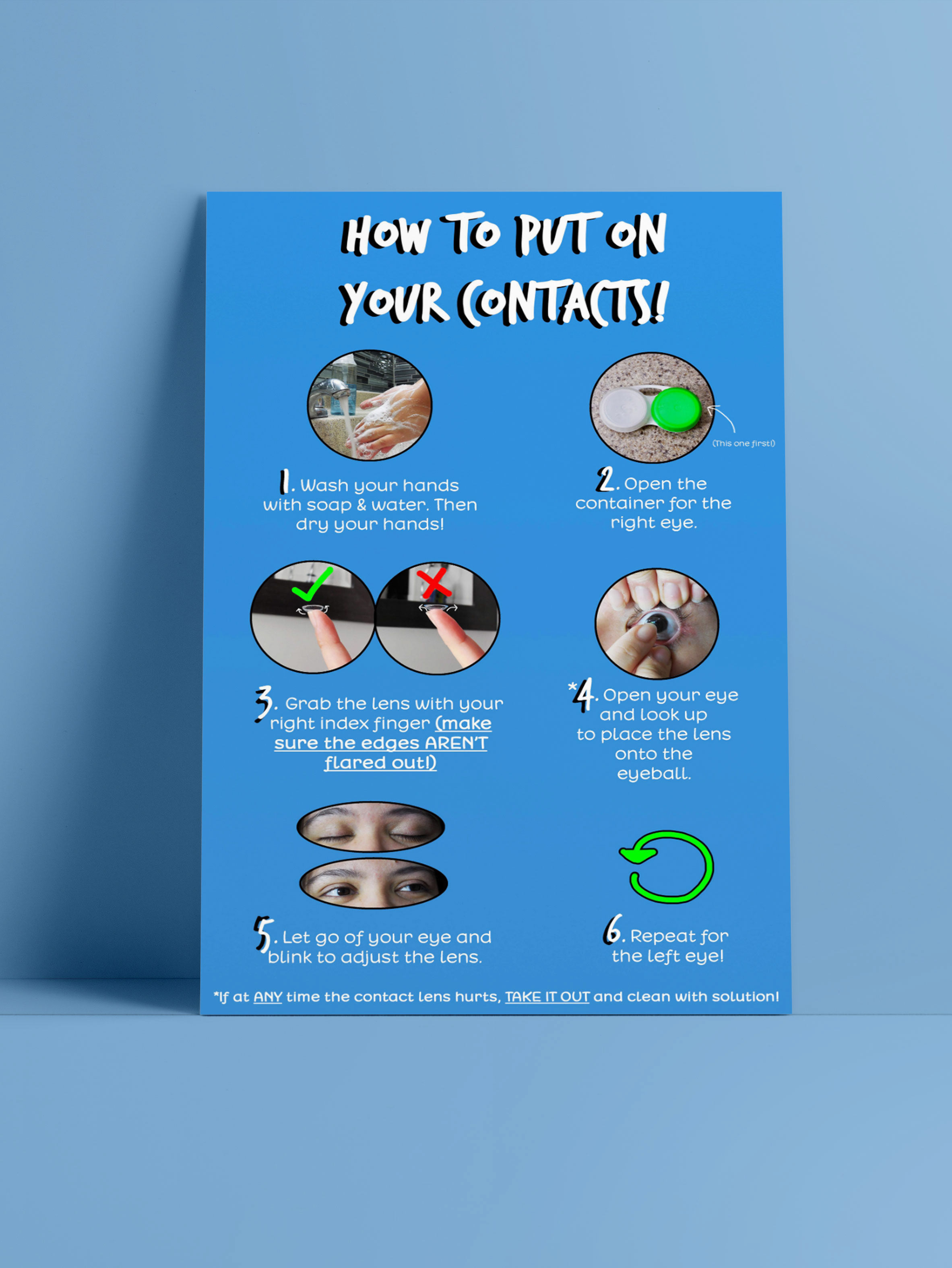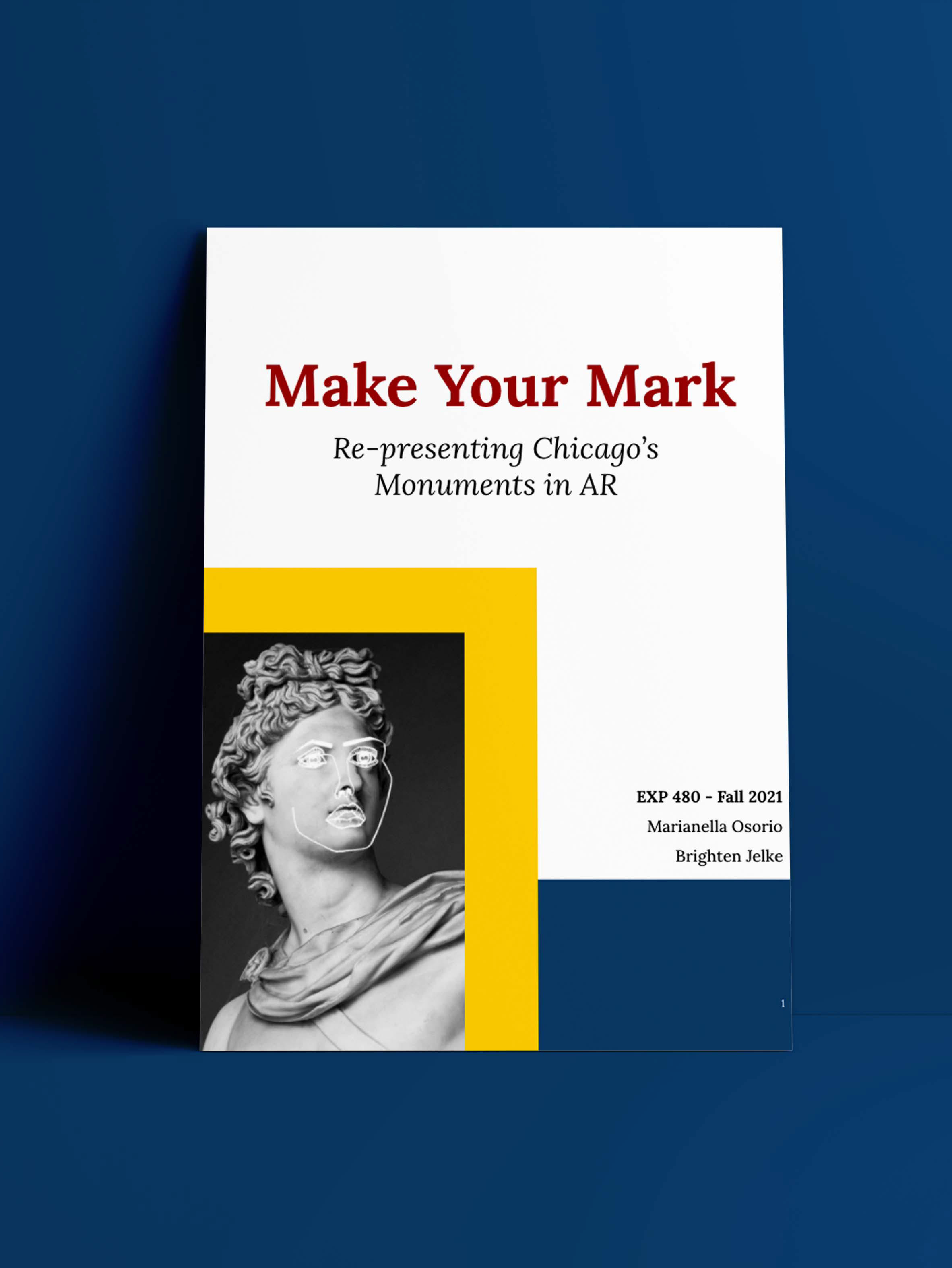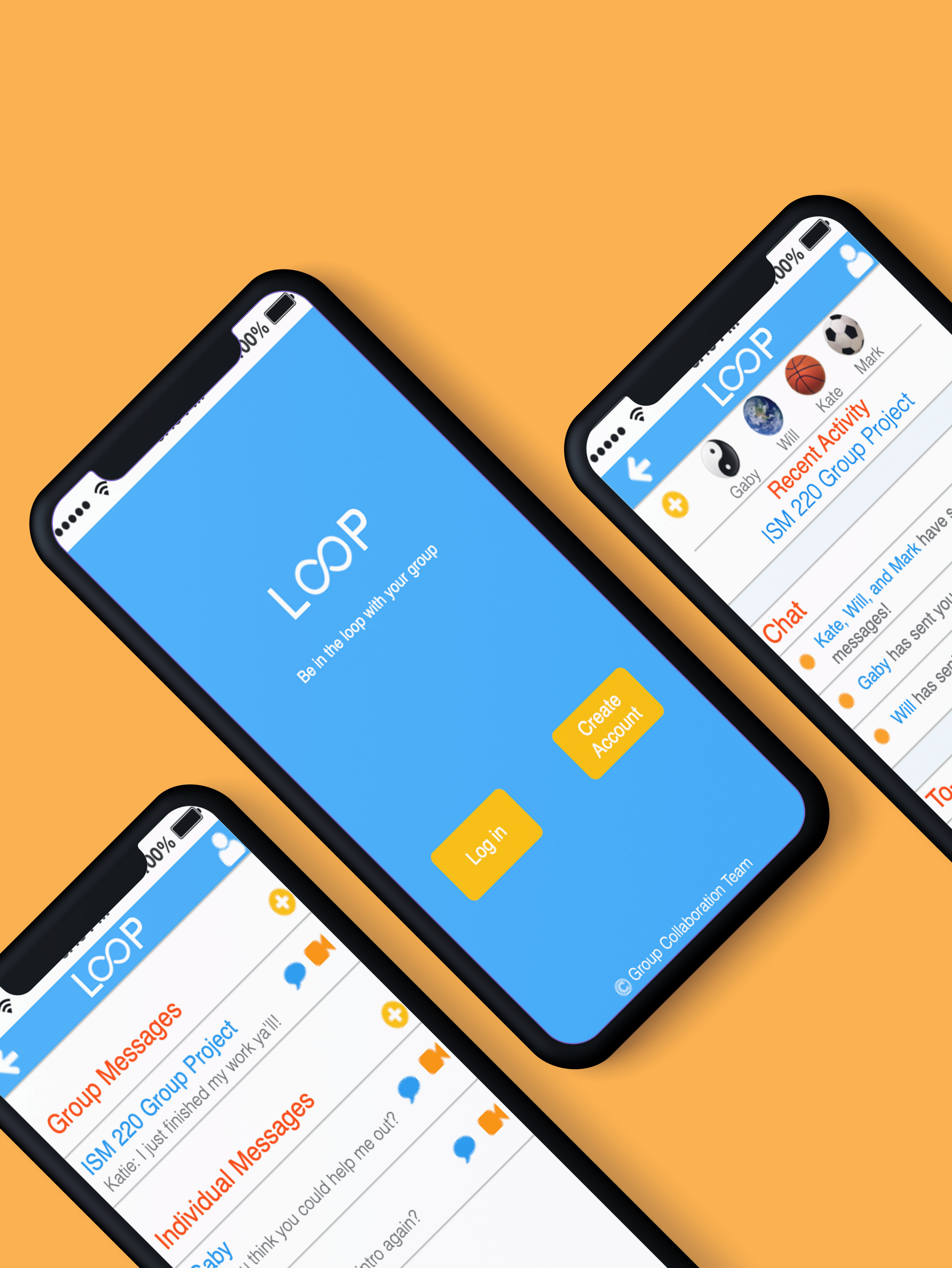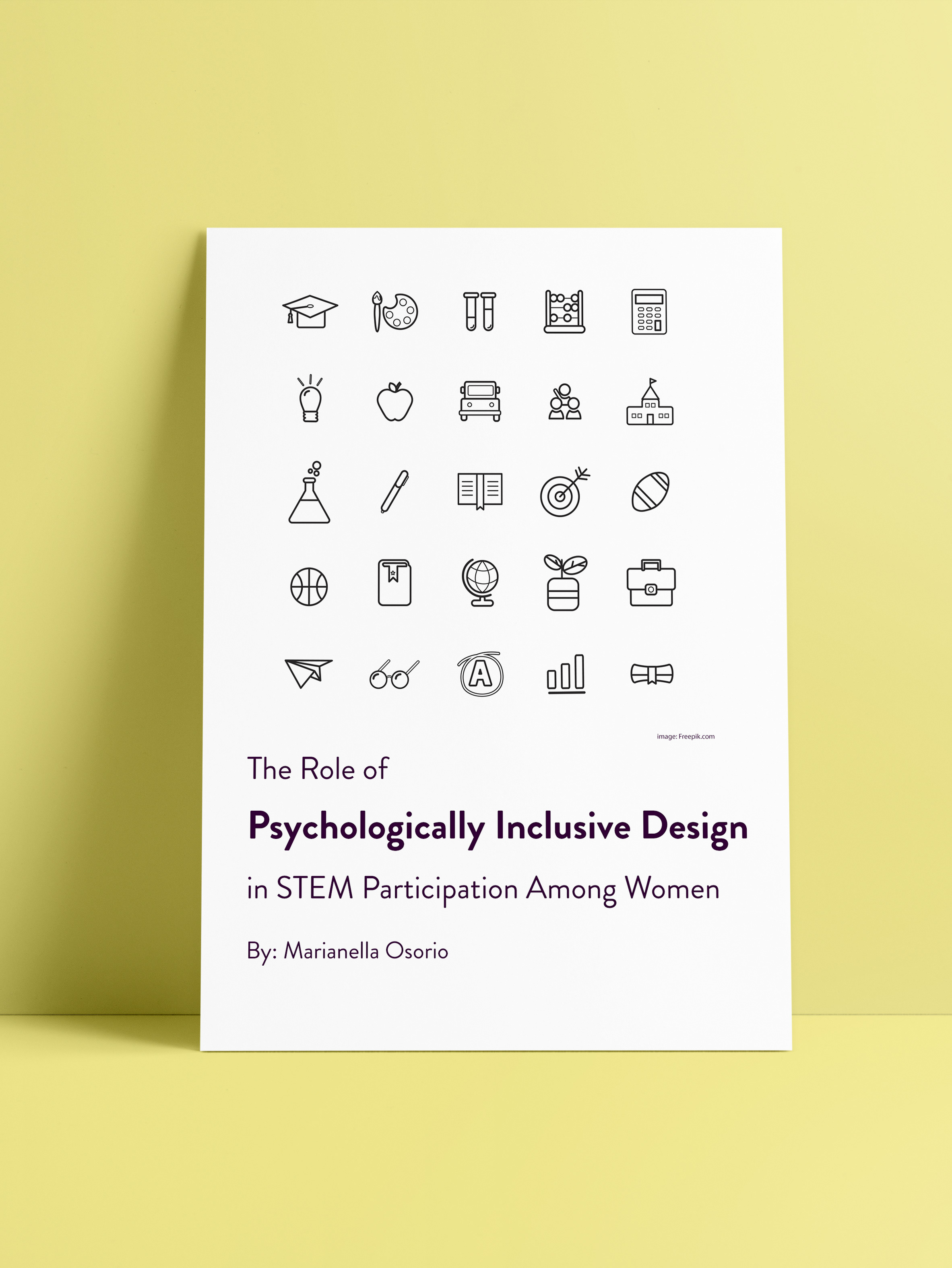About Click
Click is an app that I have designed that allows users to get creative. I envision users being able to draw anything that they want–whether that be on a picture or a blank canvas–and save it to their camera roll. Not only will they be able to save it to their camera roll, but also a “Click Album,” which saves their artwork to an album within the application, so they can return to it later.
The main idea for this app came to be when I was in Junior High/High School; when my friends and I had down time after school, we would constantly be searching for apps that allowed us to do some kind of “photo-shopping” with pictures (honestly, most of the time, we wanted to alter photos of us posing with different celebrities on our iPods or iPhone 4s). After searching, we came to the conclusion that it was hard to find a well-designed app. For this project I decided to build off of those past experiences, as well as from a design exercise we did in class for a photo editing app.
This app was designed in Axure with the intent for it to be an iPhone app, but if this were to become a real app, perhaps android users would be able to download it as well.
Design Goals
Going into this project, I was focusing mostly on the prototyping aspect and becoming more comfortable with Axure RP. I was also attempting to work on my design skills, but prototyping was my main focus. However, the more specific design principles that I was using during this process of designing the app were: Aesthetic-Usability Effect, Area-alignment, Control, Iconic Representation, Mimicry, Ockham’s Razor.
I also designed this app based off of who I would potentially choose for a round of informal user testing, I would assume that target users would be: anyone with an iPhone, a beginner, ages 8+, and someone with little to no experience.
For the users of this app, I assume that their needs and motivations are being able to edit pictures, draw random pictures, and most importantly: be artsy!
Process
First I drew a site map based on how I wanted to structure the app and it’s features:
Then, came the prototyping. In this stage, I used the aforementioned design principles (Aesthetic-Usability Effect, Area-alignment, Control, Iconic Representation, Mimicry, Ockham’s Razor) to build my prototype on Axure. Below are a couple of screenshots of the app and a description of how the design principles were used & what a user can do on these screens:
On these screens, what I focused on is Aesthetic-Usability Effect and Ockham’s razor. For Aesthetic-Usability Effect, I used this by using a positive attitude, trying to not crowd the screen, and using simple colors. However, I should not that it is impossible to tell if this is effective until I do user testing. In regards to Ockham’s Razor, I tried to make the design as simple as possible and tried to not include too many unnecessary elements.
These screens are what users will see upon entering the app!
Once the user chooses to start on an empty canvas, they see the above picture on the left side. Once they choose the option to create, they see the rest of their options. For these options, the design principles I chose to focus on are Iconic Representation and Mimicry. I used these two by utilizing symbolic icons that are used to represent the action that can be done within the pop-up menu (for example: text, paint, eraser, etc.). I also used surface mimicry for the bottom options (these include: layers, create, and save).
One additional design principle I was focused on including is control. Because experience is not needed to use this app, basic functions are given to the user—nothing too complicated is added to this app.
Once the user chooses to see the rest of the options under the “create” slide-up menu, they see that it is possible for them to add a grid for area-alignment. If a photo is added, it will automatically be center-aligned according to the grid.
Reflection
Overall, I believe that this design properly and accurately used the focus design principles that I had stated I wanted to use (Aesthetic-Usability Effect, Area-alignment, Control, Iconic Representation, Mimicry and Ockham’s Razor). I also believe that this was my favorite project to work on and complete, but it was also the hardest one I did. It was fun and allowed me to dive deeper into my prototyping and design skills, but I felt that it was a bit difficult because of how much creative freedom I had. Sometimes, I felt as if I wanted to do so much, but I have not become all too familiar with Axure to include more advanced features. For example, I would have wanted to try to allow a user-tester to drag and “crop” a picture or slide their finger over the screen to “paint” on the screen. There were other additional problems I had with designing on Axure, therefore in the future I would love to keep working on my Axure skills.
All in all, I enjoyed this project so much that I will definitely keep building and working on making the app more interactive by studying Axure more and more each day.
___________________________________________________________________________________
(Use the Page notes to guide you)